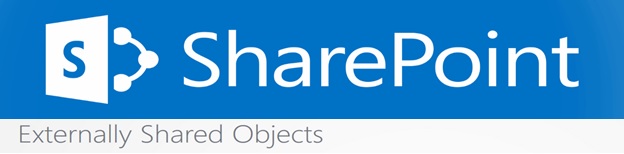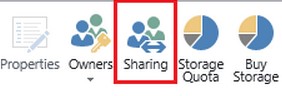As most of this blog follows directly from the Microsoft website, we will only seek to simplify how external sharing works.
Using the external sharing features of SharePoint Online can be extremely useful in sharing content with people outside of your company who do not have licenses for your 0365 subscription.
Microsoft SharePoint offers three ways to share work externally:
- Sharing an entire site with external users through a work/school account.
- Sharing individual documents with external users through a work/school account.
- Sending users a guest link so they can view individual documents on your site anonymously.
Firstly, what exactly is an external user?
Anyone outside your organization with access to your SharePoint Online and its documents but does own a license for your O365 subscription.
After being invited to collaborate, an external user can inherit the rights to your SharePoint Online, if your company has an E3 enterprise plan. However, external users will not have the exact same capabilities that a paid and subscribed member has with SharePoint Online, even if that external user is invited as an extended project member.
Source- http://www.cio.com/article/2937026/microsoft-sharepoint/top-4-revelations-about-sharepoint.html
Who to share to?
Because external sharing is so flexible, Microsoft recommends that you ask yourself the following questions:
- Who should you choose to give access to and how much power should you give them?
- How do you want to allow to create external users in your company?
- Is there anything that you would like to never have anyone outside your company view?
To answer these questions, Microsoft has come up with these potential suggestions: Share a document with an authorized sign-in, Share a document but don’t require the external user to sign-in, and to consider creating a separate website or page with specific permissions for external sharing to happen on privately.
Sharing a site
To share a site with an external user, simply send an invite to them over email giving them access to your site. After accepting, the user just needs to log in on their school or work account through Microsoft. Take note though, when sharing a site you must decide the level of permission that external user is allowed, which Microsoft suggests you share only the minimum.
Sharing a document
If you want to simplify the process, you can send an anonymous guest link that gives only editing permission or viewing permission. You can share this link over any medium on the internet. Don’t forget, for this to work, the external sharing feature must be turned on both in your office 365 settings and in your on-site collection.
Although this was a very brief intro into how external sharing on SharePoint works, hopefully we were able to build confidence in your ability to share documents or sites next time you need an eternal user to access your files.