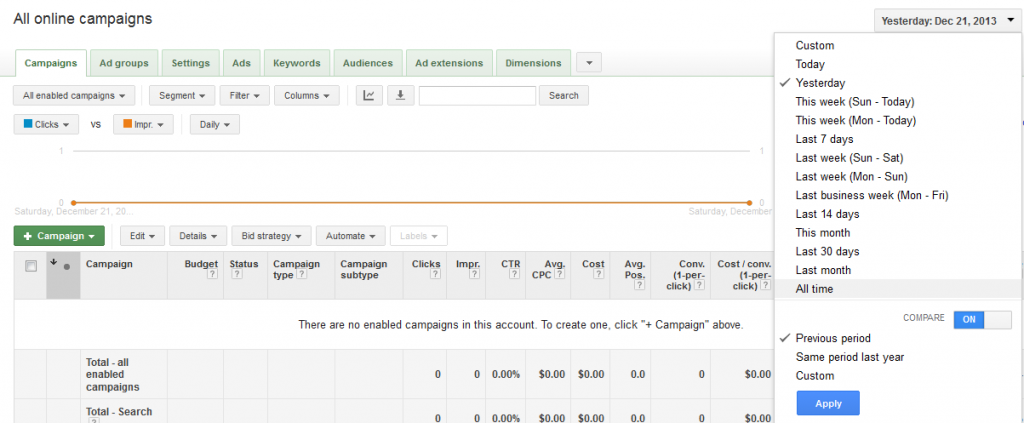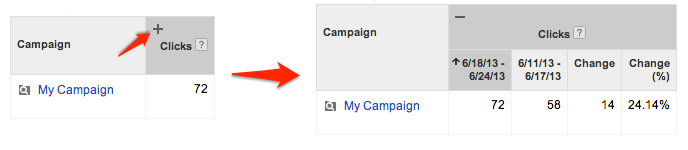Now you can easily compare the performance of your adwords campaign using the comparison features enabled by Google in its Adwords online tool. Instead of downloading the whole sheet on period basis and setting up the whole excel sheet in a readable format for periodic comparison, you can simply select the date range to compare the performance of the campaign for two different ranges.
You just have to turn on the compare button as ON in the date range section and you’re good to go. See the snap-shot for a reference:
Once it is enabled, select the date range from three options available and the window will refresh itself.
- Previous period option will display the statistics of the same duration of the immediate preceded date range. For instance, if you want to compare the performance of date range, say Dec 10 – Dec 17, 2013 with Dec2 – Dec 9, 2013. Simply input the Dec 10 – Dec 17, 2013 duration in main date range and then, select the previous period option. Data will be presented immediately.
- Same period last year will show the stats of the input date range with previous year’s duration. Just like mentioned as an example in previous point, you can compare the stats of Dec 10 – Dec 17, 2013 with Dec 10 – Dec 17, 2012 using this option.
- Custom, as the name say, allows you to choose a date range of your choice.
Once this done, something like shown below will be displayed in the statistics window:
Clicks the “+” button for the desired statistic you want to compare. All of the mathematical stuff will be displayed for your data analytics. Find out what went wrong, identify the root cause of the problem and enhance your campaigns.
For more details on this topic, follow the link:
https://support.google.com/adwords/answer/2454008